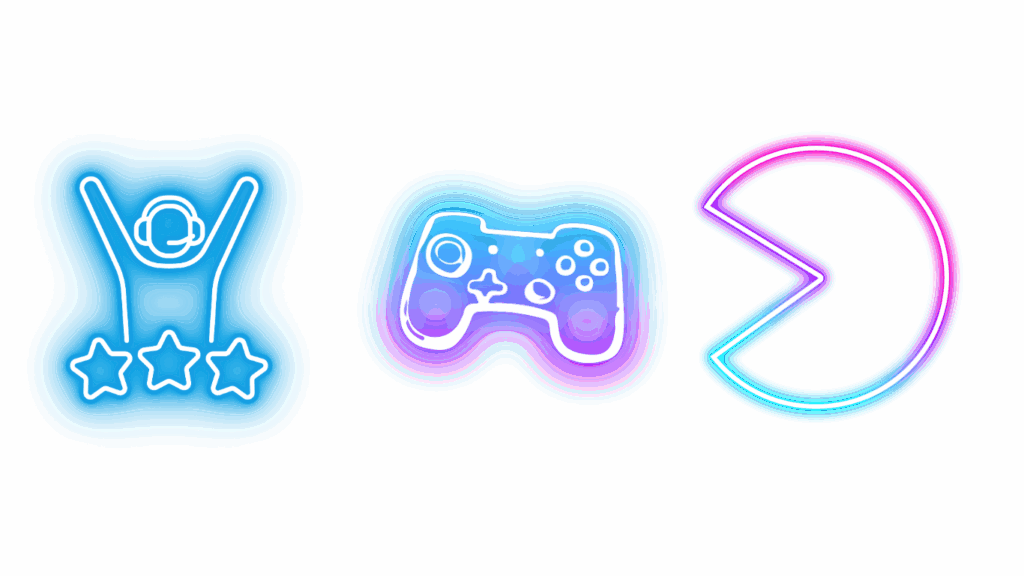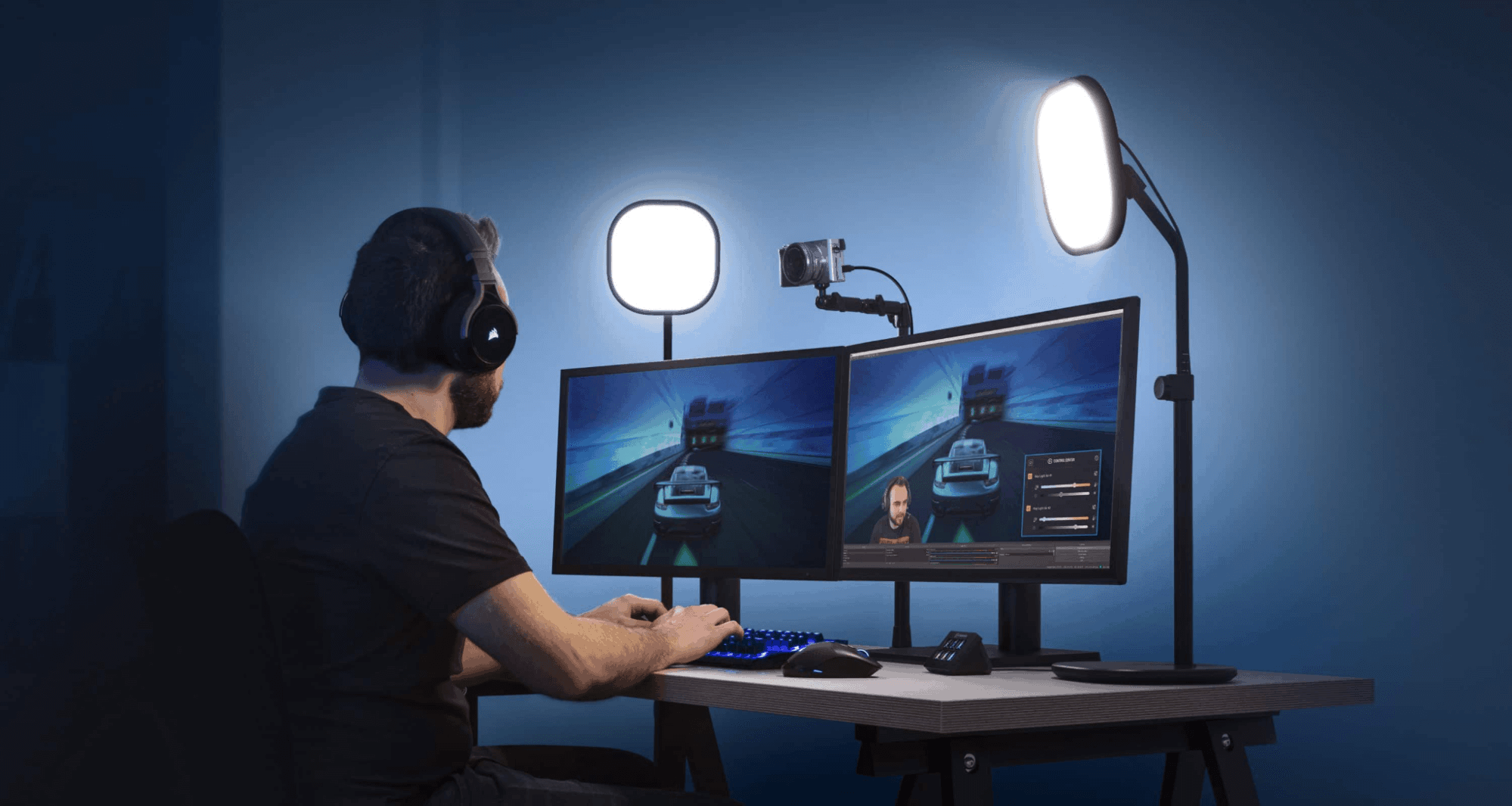
Source: ctfassets.net
A webcam is a compact digital camera designed to capture live video (and often audio) for real-time communication, recording, or streaming. Unlike a regular camera that prioritizes still photography, a webcam is optimized for continuous video output, easy computer connectivity, and low-latency performance. Webcams are used for video calls, livestreams, online classes, telehealth, content creation, and even low-cost security monitoring.
How it fits into your setup
A webcam is typically either built into a laptop or monitor (integrated) or sits on top of a monitor tripod and connects via USB, USB-C, or over the network (IP webcams). External webcams give you far more control over image quality and placement than integrated versions.
Key technical specifications to understand
Resolution and why it matters
Resolution describes the number of pixels the camera captures (for example, 720p, 1080p, 1440p, 4K). Higher resolution produces sharper images and allows for more flexible cropping in post or during live streams. For most video calls, 1080p at 30fps is the sweet spot; streamers and creators who want crisp detail may prefer 1440p or 4K options.
Frame rate (fps) and motion smoothness
Frame rate measures how many frames the webcam outputs per second. Common standards are 30 fps and 60 fps. Higher frame rates yield smoother motion, important for gaming streams or fast demonstrations. Note that higher fps increases bandwidth and CPU/GPU load during encoding.
Sensor type and low-light performance
Webcams use small image sensors (often CMOS). Sensor size and quality determine dynamic range and low-light sensitivity. Larger, higher-quality sensors with modern backlit or stacked designs produce cleaner images with less noise in dim rooms. Low-light performance often matters more than raw megapixels in real-world use.
Lens, field of view (FOV), and depth
Lens design affects sharpness and perspective. Field of view is how wide the camera sees, narrow (60°) for head-and-shoulders framing, wide (90°+) to show more of the room or multiple people. Wider FOVs can introduce distortion; some webcams offer software-based correction or digital cropping.
Autofocus, exposure, and image processing
Autofocus keeps your face sharp if you move; continuous autofocus is preferable for dynamic streams. Good exposure and automatic white-balance algorithms produce natural-looking skin tones. Premium webcams include more advanced image processing (face enhancement, noise reduction) that can be toggled via software.
Connection and bandwidth
Most webcams connect via USB-A or USB-C using UVC (USB Video Class), which allows plug-and-play on modern systems. 4K60 or high-bitrate streams may require USB 3.x or dedicated capture devices. Network IP webcams stream over Ethernet/Wi-Fi and can be used without a PC, but they require proper network configuration and often a dedicated app.
Built-in microphones and audio considerations
Many webcams include stereo or mono microphones for convenience. Built-in mics are fine for casual calls, but serious streamers and podcasters usually pair a webcam with a separate USB/XLR microphone for clearer, more controllable audio.
Types of webcams and alternatives
1. Integrated vs external webcams
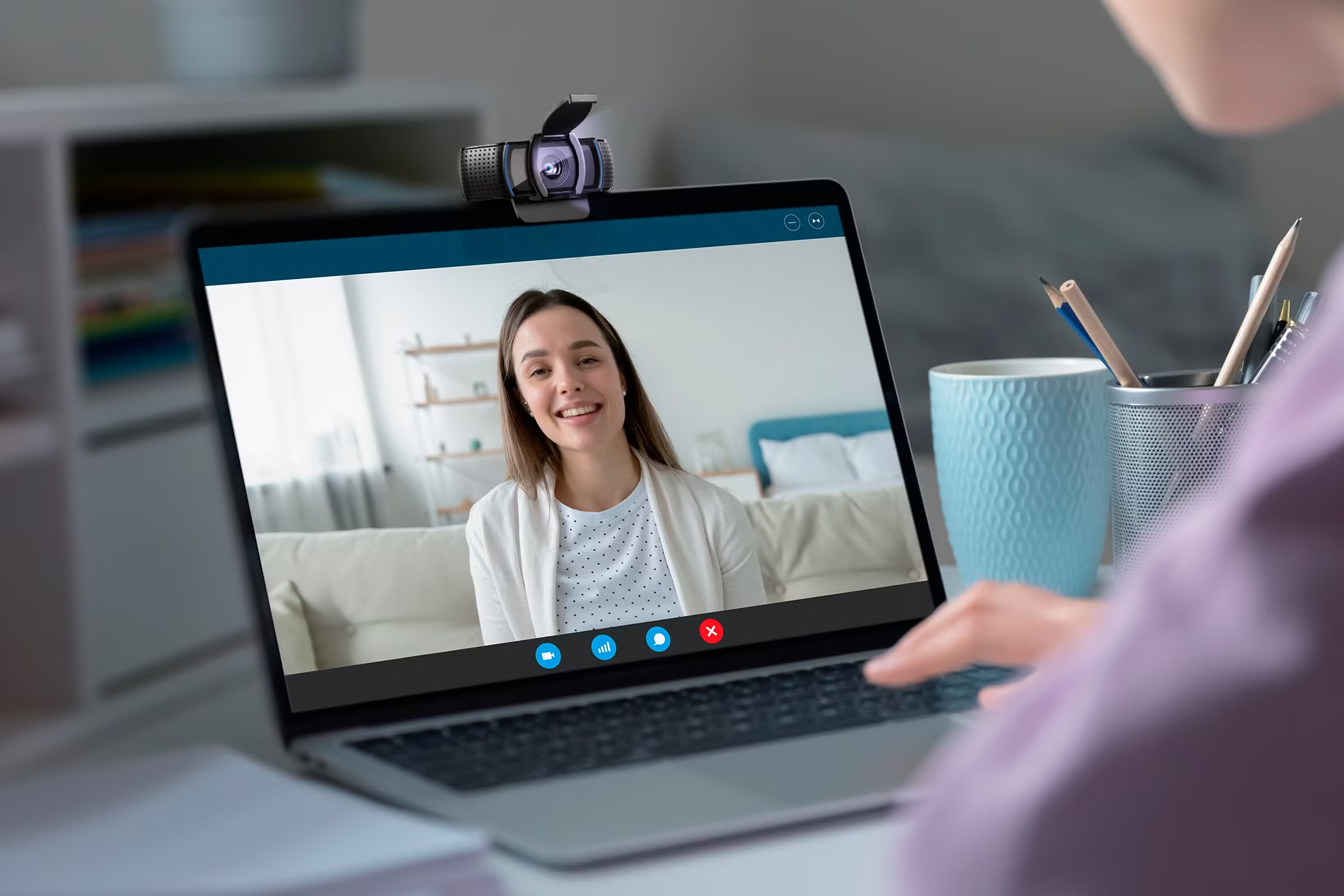
Integrated webcams are convenient but limited in quality and angle. External webcams (plug-and-play) provide better sensors, adjustable mounts, and more control. For top-tier quality, external webcams or camera capture setups (mirrorless/DSLR via capture card) are preferred.
2. PTZ and enterprise webcams

PTZ (pan-tilt-zoom) webcams are used in conference rooms and lecture capture. They allow remote control of framing, smooth panning, and optical zoom, which is useful for presentations and multi-person rooms.
3. IP webcams and security use

IP webcams stream directly over a network and are frequently used for remote monitoring. They require attention to security and firmware updates because they expose network endpoints.
Use cases and practical choice.s
Video conferencing and remote work
For meetings, prioritize a webcam with natural colors, reliable autofocus, and a moderate FOV (60–78°). 1080p30 is usually sufficient, and a built-in mic can be acceptable if you’re in a quiet space.
Streaming and content creation
Streamers should target 1080p60 or 1440p/4K capabilities, low-light performance, and a wide but flattering FOV. Pair the webcam with a dedicated mic, good lighting, and encoder settings (bitrate, resolution) to ensure a professional stream.
Online teaching and telehealth
For education or medical uses, clarity and reliable audio are critical. A stable image with accurate color and a moderate FOV that shows the presenter and materials is ideal. PTZ cameras or higher-resolution webcams can help remote viewers see small details.
How to choose a webcam (practical buying guide)
Budget tiers and what to expect
- Basic 720p or 1080p webcams with fixed focus that are suitable for casual calls are entry-level (~$20–$50).
- Mid-range (about $60–150): 1080p30–60, enhanced microphone, autofocus, sensors, and software controls.
- High-end (~$150+): privacy shutters, top-notch sensors, sophisticated image processing, 4K options, and accessories.
Matching features to needs
- Give 60 frames per second and autofocus top priority if you stream or move around a lot.
- Select a webcam with a wider aperture and good low-light performance if the lighting is dim.
- Choose a wider FOV or PTZ solution if several people are sharing the frame.
Set up tips and best practices
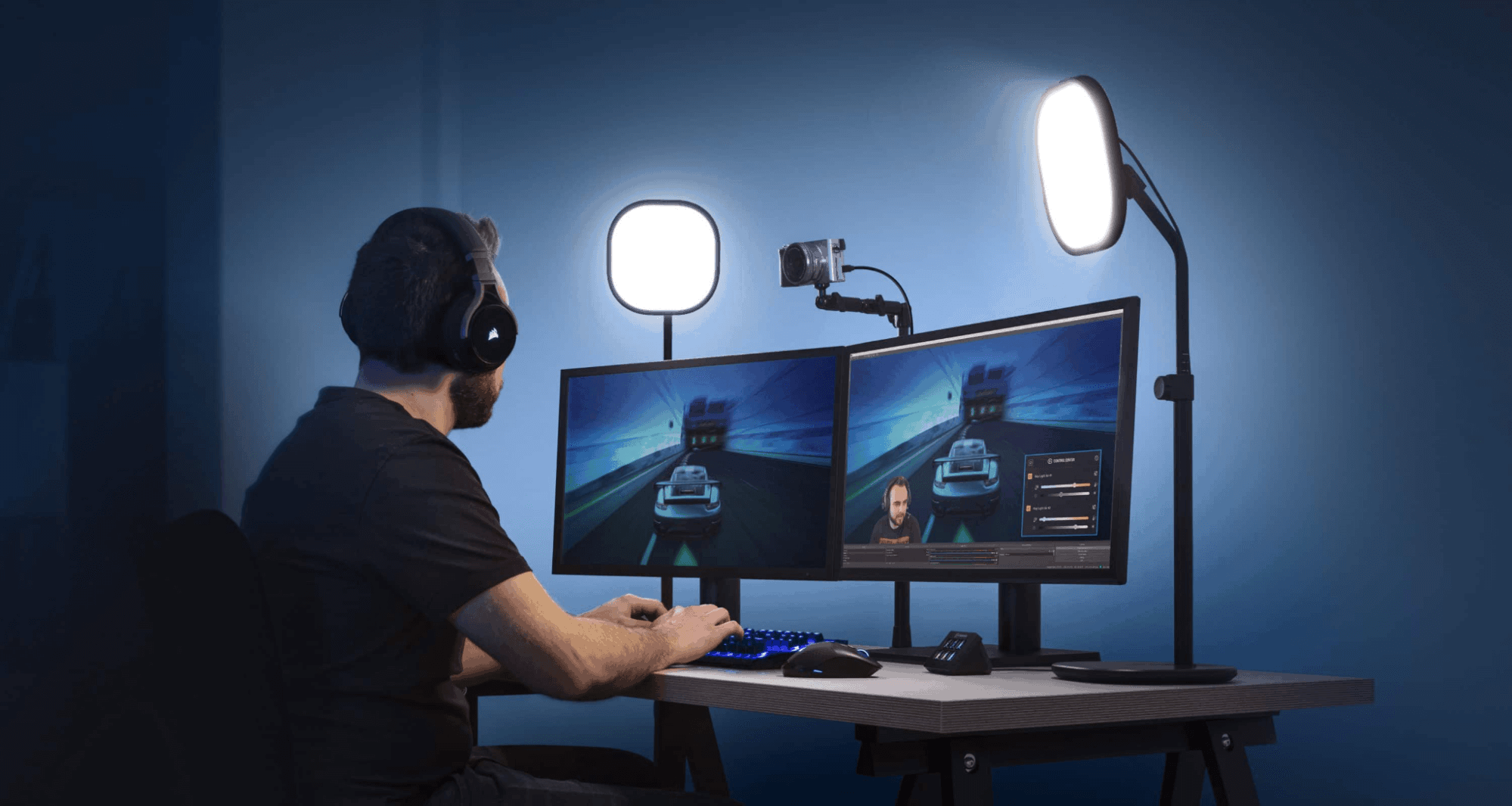
Placement and framing
Position the webcam at or slightly above eye level and center your head in the frame. Use a tripod or an adjustable mount for stability. Maintain a comfortable distance so the webcam captures your shoulders and head without cropping.
Lighting and backgrounds
Good lighting makes the biggest visual difference. Use soft, front-facing light (key light) and optional fill/back lights to reduce harsh shadows. Avoid bright windows behind you; a clean, uncluttered background or subtle blur effect improves perceived professionalism.
Software settings and encoding
Install the webcam’s software to adjust exposure, white balance, and sharpness. For livestreams, set your encoder bitrate and resolution to match your upload speed; test a private stream to find stable settings.
Troubleshooting common issues
No image or unstable feed
Check USB cable and port (try USB 3.x for high-res cams), verify drivers, ensure camera permissions are enabled in the OS, and close other apps that may lock the camera.
Poor image quality or lag
Reduce resolution/frame rate until stable, close background apps, update drivers, and check lighting. For stuttering, check CPU/GPU usage and network bandwidth if streaming.
Audio sync and echo
Use a dedicated microphone when possible; sync offsets can be adjusted in streaming software. Enable noise suppression and echo cancellation features where needed.
Privacy, security, and maintenance
Cover and firmware updates
Use a physical shutter when not using the webcam. Regularly update firmware and drivers, and be cautious when granting camera microphone permissions to apps. For IP cameras, change default passwords and keep firmware current to avoid unauthorized access.
Cleaning and care
Clean the lens gently with a microfiber cloth; avoid harsh chemicals. Keep vents clear and protect the webcam from drops or knocks.
Final checklist (quick)
Before your next call or stream
- Mount the camera at eye level.
- Test audio and camera permissions.
- Use soft front lighting.
- Set resolution and fps appropriate for bandwidth.
- Close unnecessary apps and update drivers.
A webcam is a deceptively simple device that can dramatically affect how you look and sound online. Understanding resolution, frame rate, sensor quality, and real-world placement will help you choose and configure the right webcam for meetings, streaming, or content creation-and get the most professional-looking results with the least friction.
FAQ
1. What is a webcam used for?
A webcam is used for video calls, online meetings, streaming, gaming, content creation, online teaching, and sometimes even security monitoring.
2. Do all laptops have a webcam?
Most modern laptops have built-in webcams, but the quality is usually lower than that of an external webcam. Many professionals prefer external webcams for better video and audio quality.
3. What resolution is best for a webcam?
For everyday video calls, 1080p (Full HD) is enough. For streaming or recording professional content, 1440p or 4K webcams provide sharper video.